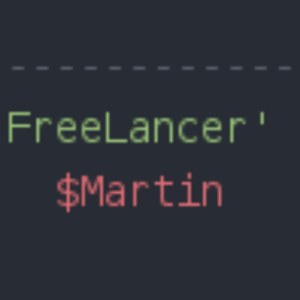The “Invalid JSON response” error in WordPress can be extremely frustrating, especially when you’re in the middle of editing a page or post. It prevents your content from being saved and can disrupt your entire workflow. This error usually occurs because the browser and the WordPress server are unable to communicate properly with each other.
After 6 years of experience managing WordPress, I have encountered this issue repeatedly. Fortunately, there are several effective ways to resolve it. In this guide, I share practical tips to help eliminate the error.
What causes the “Invalid JSON response” error in WordPress?
This error occurs when WordPress cannot receive the expected JSON-formatted response from the server. JSON is a format used for fast data exchange in JavaScript. If that connection fails or the response isn’t properly formatted, you’ll see this error.
Most often it’s caused by incorrect URL settings or broken permalinks. Below are the steps you can take to fix it.
How to fix the “Invalid JSON response” error in WordPress
- Check your WordPress URL settings
Go to Settings » General and review WordPress Address (URL) and Site Address (URL). Make sure they’re correct and usually identical. If they don’t match, the JSON error can occur. Save and try editing your post again. - Fix your permalinks
An incorrect permalink structure can break REST requests. Open Settings » Permalinks, choose one of the default structures (e.g. “Post name”), and click Save Changes. This rebuilds the.htaccessrules and often resolves the error. - Restore your
.htaccessfile
WordPress uses.htaccessto route requests. If it’s corrupted, JSON calls will fail. Via FTP or your host’s file manager, back up and then replace your.htaccesswith: